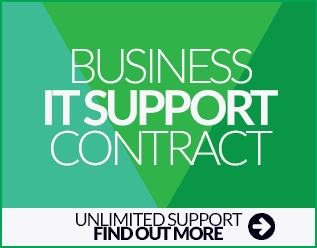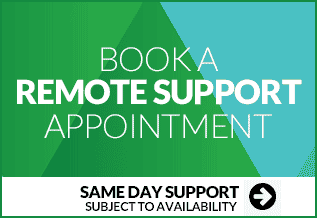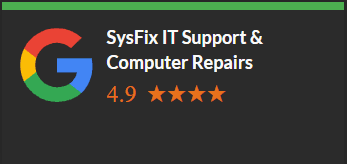How To Prevent Laptops Overheating
Laptop computers are becoming smaller, lighter, and more powerful, all of which contribute to increased heat generation. As technology advances, laptops are becoming smaller in size. The demands of users however stay pretty constant. Everyone demands the best for the cheapest possible price. There are however a few ways that we can show you to help prevent laptops from becoming too hot.
Where to place your laptop
Always ensure that your laptop is on a flat, hard surface. The heat will usually escape through vents underneath the laptop or from the sides.
Using your laptop on surfaces such as carpets, beds, or placed on your knees will restrict airflow. The heat will not be able to escape, increasing the temperature of the laptop further.
The heat from your laptop can be especially dangerous when using the device on your lap and can lead to infertility in men.
Processors within laptops are usually programmed to switch off automatically when they reach 95 degrees to prevent damage to hardware but unfortunately, at this temperature, severe burns to legs can also happen. Always ensure your laptop is free from obstruction.
If you do not have a flat surface or are using your laptop in bed, we would recommend that you invest in a laptop heat dissipation mat. There are a number of different brands available and they are extremely cheap too. The Belkin Laptop Mat is a good choice and is suitable for laptops up to 18.4 inches.
Clean laptop fan with compressed air
Inside your laptop is a processor, and a graphics chip, both of which can become extremely hot. These components are usually fitted with a fan that dissipates heat from within. Unless you're an experienced computer engineer or electrician, we do not recommend opening up your laptop to clean your fans. It's very time consuming and can be very fiddly!
Fans work by drawing in cool air to blow out the hotter air inside. Unfortunately, dust and other particles are drawn into your laptop which sits on your expensive equipment and most importantly, the fan. When a fan is covered in dust, it's cooling performance is diminished, resulting in a much poorer airflow.
If you have a laptop that is overheating, you will probably notice that the fan is making a lot of noise. This is because the aerodynamics of the fan has changed and also because the fan has to work harder to cool the computer because it's clogged with dust.
The easiest way to clean your laptop computer is to purchase an air duster. These cans of air blast out highly pressurised air into your laptop and dust is then blown out of the vents, increasing airflow which of course decreases the temperature of the laptop when it's running. This is a very inexpensive way to clean your laptop from dust and the improvement is highly significant.
Change your laptop power settings
By changing the power setting on your laptop, you can place the machine into a lower power mode that will run at a slightly slower speed for an improvement in both battery life and heat generation. Power settings can be found in the control panel on a PC or within System Preferences on an Apple device.
Close running processes consuming high CPU
Sometimes, a program may be running abnormally which causes the laptop to dedicate all its processing power to that application. This means that your laptop will become very slow and the CPU (processor) will be running at 100%. When a processor runs at 100%, it generates the most heat.
How do I check high CPU usage?
Press CTRL+ALT+DELETE and then click Task Manager. Then click the button that says "Show processes from all users". Next, order by CPU by clicking the word CPU in the CPU column. The processes with the highest number are those that are taking the highest percentage of your laptop's speed and generating the most heat.
You can then use Google to find out what the process does and whether it is safe to end the process. If you have a slow computer, you can of course call us to look at your machine remotely to resolve any problems.
note: System Idle Process is not a concern. If it's running at 97%, it means your PC is 97% Idle (ie: Not doing Anything)
Book an Appointment with an IT Support Technician
If you're still concerned that your laptop is too hot, please book a remote IT support appointment. We'll check the temperatures of your system remotely, and ensure that the laptop's processor isn't running beyond normal ranges. Quite often, badly written software can cause the system to overheat.
When you subscribe to the blog, we will send you an e-mail when there are new updates on the site so you wouldn't miss them.